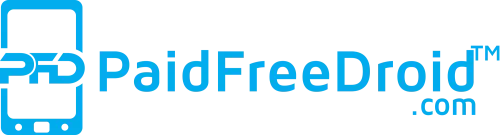Recently, Asus unveiled its third-generation gaming smartphone namely the Asus ROG Phone 3. In addition to hardware, Asus has also focused on making the software aspects of this smartphone gaming-centric. To do so, the Taiwanese tech giant has relied on the ROG UI custom skin. This custom skin is based on Android 10 and one of its major highlights is animated live wallpapers that are triggered when high-performance “X-Mode” is enabled.
Thankfully, linuxct (an XDA forums user) has now made it possible to download and install these animated live wallpapers on any Android smartphone. In this article, I have shared a simple guide on how you can install ROG Phone 3’s Live Wallpapers wallpapers on your device.
ALSO READ: 18 New MIUI 12 Super Wallpapers are Now Available for Android Smartphones
Prerequisites For Installing ROG Phone 3’s Live Wallpapers
https://twitter.com/linuxct/status/1286061148585046020
Presently, the X-Mode Toggler and ROG Phone 3’s live wallpapers application only works on Android smartphones and tablets running on Android 9 or higher. For the installation of these applications, you need a PC, a USB cable, and lastly an ADB tool. It is worth noting that you require both the toggler and live wallpaper app for the proper functioning and emulation of the animations.
Download X-Mode Toggler And ROG Phone 3’s Live Wallpapers App
How to Install ASUS ROG Phone 3 Live Wallpaper Ports
After downloading the aforementioned APKs simply extract them and manually install them on your smartphone. Once installed follow these simple instructions to start using the live wallpapers.
- Firstly, connect your smartphone to your PC using a USB cable.
- Toggle USB Debugging by navigating to Settings > System > Advanced > Developer Options. (If you are unable to locate Developer Options then tap the build number of your smartphone seven times to enable developer mode).
- Next up, open install ADB on your PC and open command prompt or terminal window for entering the following ADB shell command
adb shell pm grant space.linuxct.rogcontroller android.permission.WRITE_SECURE_SETTINGS
Once the command runs you can straightway select the live wallpapers and use the X-Mode toggle for animating these wallpapers.
Visit our website daily for latest tech news. Follow Us on Instagram for awesome tech stuff. Also, Join our Telegram Group and connect directly with Admin.