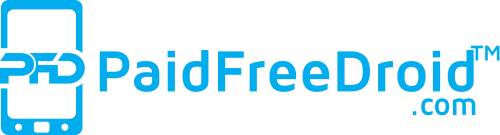We may say the easiest way is to download and install Pokemon Go on Android. After our tutorial article on Android many readers have written to us asking for a way to download the game on their iPhone. If Pokemon Go is available in your region, all you need to do is head to the App Store and download the app. The catch is that it’s only been officially released in a handful of regions.
If it is not available in your region, you can still install the game, but the process is slightly longer. You’ll need to create a new Apple ID for a region where Pokemon Go is officially available, such as United States. Follow these steps and you should be able to download and install Pokemon Go on your iPhone no matter where you live.
(Also Read: What is Pokémon Go and Why Everyone is Talking About It?)
To make it easy, we have created a video tutorial below:
[tg_youtube width=”” height=”” video_id=”E8priVgX4ZA”]However if you just want to follow text-instructions, then you can follow our step by step tutorial below.
Create A US Account On iTunes
- Open Apple ID page. (Note that you need to use an email address that isn’t already associated with any Apple ID.)
- Fill in your details and Choose United States from the drop-down menu while creating your Apple ID.
- Now in your iPhone or iPad, open the App Store. Tap the Featured button with the star icon on the bottom panel.
- Scroll to the bottom and tap your Apple ID.
- Tap Sign Out if you are already signed in.
- Next, tap the Sign In button.
- Put your new Apple ID and password.
- You’ll see a pop-up that reads “This Apple ID has not yet been used in the iTunes Store”. Tap Review.
- Tap United States under COUNTRY OR REGION. Tap Next.
- Read the terms and conditions and Apple’s privacy policy and tap Agree.
- Tap Agree again in the pop-up.
- Under BILLING INFORMATION tap None.
- Scroll down and key in a valid US address. You can search Google Maps for any US city and pick out an address.
- Put your phone number. Then tap Next.
- Tap Done on the top-right.;
Congratulations, you just created a US based Apple ID. Now follow next step:
(Also Read: Are You Playing Pokemon Go in India? Here’s Everything You Need to Know)
Download And Install Pokemon Go on iPhone or iPad:
- Now that you have a US account, just tap the Search button on the bottom panel.
- Search for Pokemon Go or tap here.
- Tap Get to download and install Pokemon Go on your iPhone.
Congratulations Again, you just installed Pokemon Go on your iPhone or iPad.
(Also Read: Pokemon Go Tips and Tricks)
Once you’ve installed the app, repeat steps 3 to 7 above to switch back to your primary Apple ID. The game will still work even after you switch the ID.
How To Update The Game To Latest Version:
You will have to return to your US iTunes account to update the game. If you already have a US account then you need to repeat step 3 to 7 and log-in back to US account then go to App store and update the game.
[tg_divider style=”normal”]Did you install Pokemon Go on your iPhone or iPad? Are you enjoying the game? Let us know via the comments. For more tutorials, visit our How To section.
Visit our website daily for latest tech news. Follow Us on Instagram for awesome tech stuff. Also, Join our Telegram Group and connect directly with Admin.