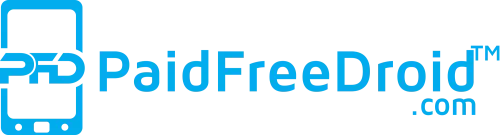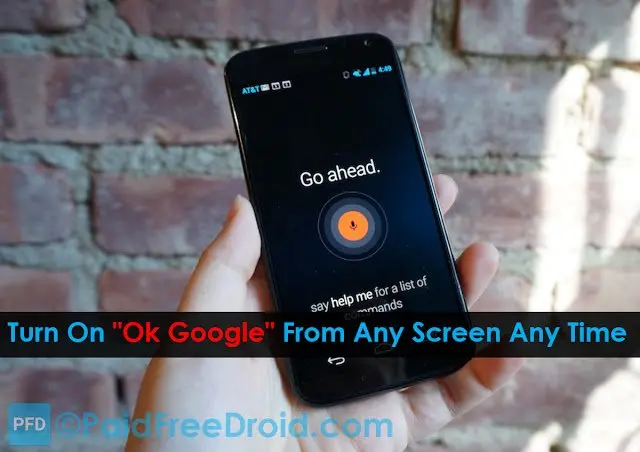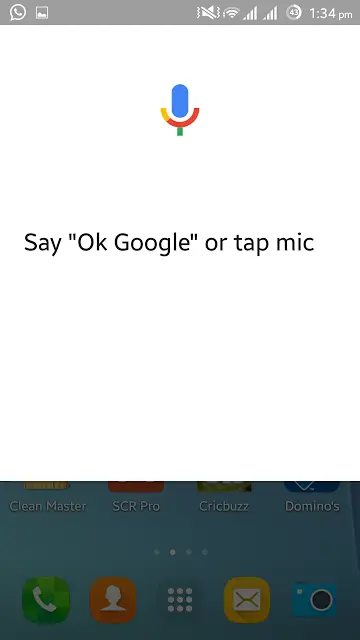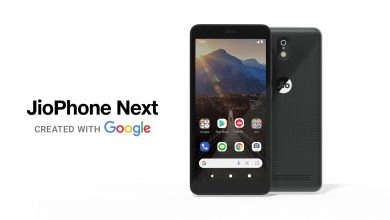As someone who drives to and from work for over 3 hours every day, being able to use my device while driving but keeping my eyes on the road is fairly important. Whether it’s changing the music on my device, setting reminders, or replying to text messages, I need to be hands free no matter what. This is one of Apple’s big selling points with its new iPhones and the Siri capabilities, but since I’ve switched back to Android, I’ve wanted to use a similar feature.
Admittedly, I know that the “Ok Google” detection has been available for a while, but I never really knew that you could use the detection phrase with the screen off. So I decided to tinker around with the Google application and figure out how to get what I’m looking for out of Google.
The set up is actually pretty simple:
- Check to make sure you have the latest version of the Google App.
- Tap the hamburger overflow menu button in the top left hand corner of the Google App
- Settings -> Voice -> “Ok Google” Detection
- Check “Always on” and “Personal Results”
In Latest Version, There’s a third option that allows you to turn on the ability to use “Ok Google” from the Google app itself, but that was already turned on when I went into the settings. When you select the option to have “Ok Google” always on, you are directed to another screen. From this screen, Google wants to hear your beautiful voices so that it’s trained to your voice alone. Three different recordings later, and you’re all ready to go.
Some folks may not want to turn on “Personal Results”, but this will give you the best bang for your buck in terms of having your phone work for you. This will give you a personalized experience with Google even when your device is locked and the screen is off.
If you run into some issues while trying to use the “Ok Google” detection, try re-training the Google application to hear your voice. This may fix most issues as we don’t always use the same tone every time we say a phrase.
Now, if you’re wondering what kinds of phrases can be used with the “Ok Google” detection, here’s a quick list that have been pulled from Google’s Help page that definitely come in handy on that long drive home from work in the evenings.
- Set an alarm: “Set an alarm for 6 AM” or “Set an alarm for every Monday morning at 6 AM.”
- Set a reminder: “Remind me to call John at 5 PM”
- Create a Google Calendar event: “Create a calendar event for dinner in Delhi, Saturday at 6 PM.”
- Text a friend: “Text John that I’m running 5 minutes late.”
- Send a Hangouts chat message: “Send a Hangouts message to John”
- Play music: “Play Song” or “Play Heart Attack”
- Play a radio station from Google Play: “Play some music.”
- Get directions: “Navigate to Subway”
- Book a table: “Book a table for 2 at Taj on Wednesday night.”
- Check the weather: “What’s the weather like tomorrow morning?”
- Answer trivia questions: “Where was Albert Einstein born?”
- Wi-Fi: “Turn on Wi-Fi” or “Turn off Wi-Fi.”
- Flashlight: “Turn on my flashlight” or “Turn my flashlight off.”
That flashlight keyword has already come in handy a couple of times while trying to navigate my apartment in the middle of the night. There are also some applications that have “Ok Google” integrated with them, which can make your day-to-day life just a bit easier. Here are some of those apps:
- Flixster
- NPR One
- Shazam
- Telegram
- TripAdvisor
- TuneIn Radio
- Zillow
There are more applications and more phrases that can be used with “Ok Google”, but these are just some of the most common ones. Let us know in the comments below what your favorite voice searches are.
Visit our website daily for latest tech news. Follow Us on Instagram for awesome tech stuff. Also, Join our Telegram Group and connect directly with Admin.